Version 0.7.0 is another major release of Factor Y.
Note that savegames of previous versions are not supported in 0.7.0. If you’d like to continue working on your factory, please stick to 0.6.3.
UI Rework
For this version I practically rewrote the entire UI and introduced a custom toolkit. This allowed for some of the new features that come with this version.
Some renames done within this version (I’ll use the new names from now on):
-
Info Box->Tooltip(What shows up at your cursor when you hover something) -
Hotbar->Menu(The menus at the very left or top of the screen) -
Overlay->Hotbar(Where you select structures for placement)
An image showing a general UI comparison (old | new):
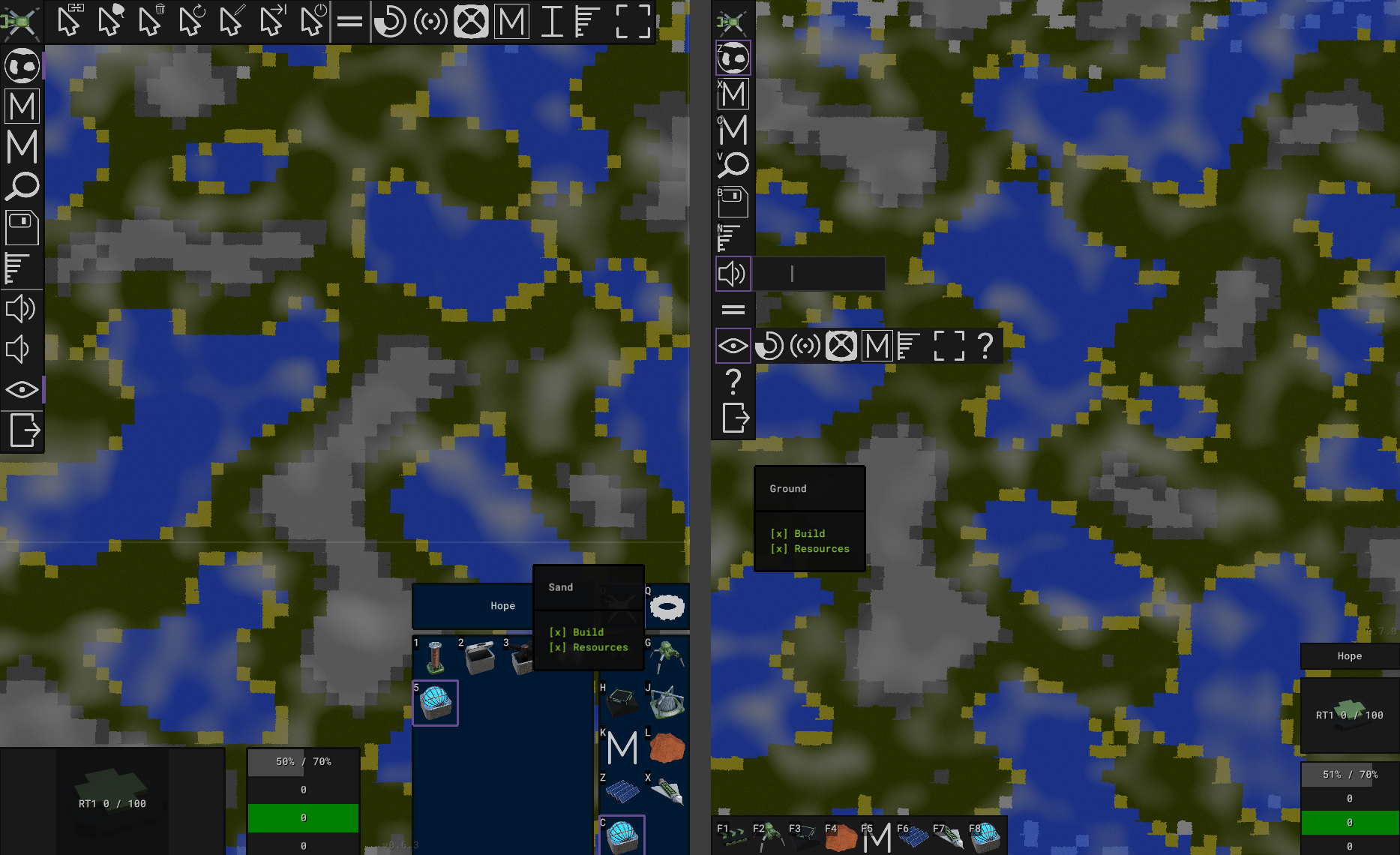
Volume Slider
It’s now possible to have sliders within Factor Y. I replaced the previous volume increase / decrease buttons with a single slider.
Render Settings ‘Fold’
The new toolkit now also supports ‘folds’ of UI elements. I’m now using this for the render settings instead of showing them as part of the top menu.
The Hotbar
The hotbar (previously ‘overlay’) is now positioned at the bottom-left of the screen. I changed both the look and behavior.
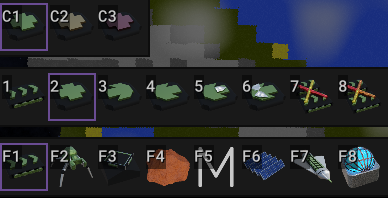
The different rows (from bottom to top):
- the available categories, always visible
- all the structures (only the first Mk version) of the selected category
- all the Mk variations of the selected structure (if there are any)
This way there’s never too many entries shown and it’s much easier to find things.
I also reworked the keybindings in such a way that only ‘number’ keys are used and that they align nicely:
-
F1-F8for the categories -
1-0for the structures -
Ctrl+1-10for the Mks
You might notice that there’s no Item/Structure toggle anymore. This was removed and the hotbar is now solely used to select structures (See configure dialog for where the items went).
Cursors Gone
The cursor are now gone. There’s no need for them anymore and this is now all solved via the new configure dialog.
Other Control Changes
I moved some of the other controls around and slightly changed their sizes and style.
Automatic UI element scaling
The UI now fully rescales depending on the window’s size.
Below an image showing the game rendered in with different window sizes.
LARGE LEFT | MEDIUM LEFT | SMALL | MEDIUM RIGHT | LARGE RIGHT

Other, Minor UI Changes
- The top-right tooltip mode is now gone. Cursor mode is the only option now. I also slightly tweaked its configuration (how long until it shows, mouse movement dist for hiding)
- The inventory text in tooltips is now removed (inventory itself is shown on hover)
- I removed some of the very obvious ‘cursor tips’ such as ‘click to place’
Configure Dialog
One of the goals of rewriting the UI was to finally have a configure dialog.
This dialog is shown when you click a placed structure and displays additional information about the structure plus many options to interact with it.
This allowed me to remove all the special ‘cursor’ buttons and the item selection mode from the hotbar.
Some examples:
Configure Assembler
When you configure an assembler you can now see the general actions such as removing it or turning it off (shown for most), but also the category and recipe. With this you can now set an assembler’s recipe directly from within the dialog.
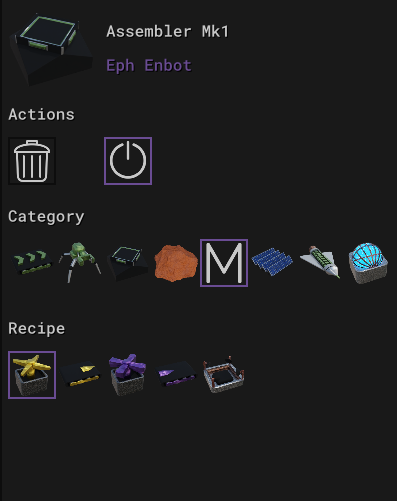
Configure Source
Similar to the assembler, the source now also has an item picker. This one will also show items that don’t have a recipe.
Also note that you can now set limits from within the configure dialog:
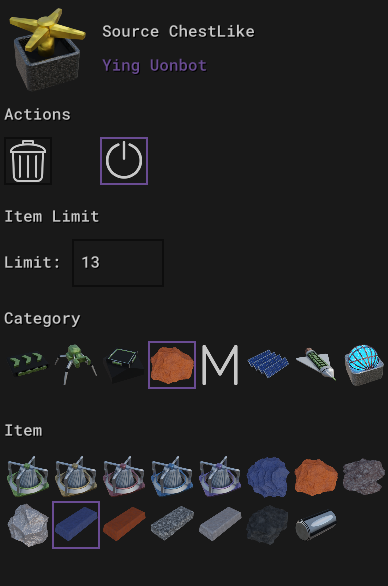
Configure Launch Pad
From within the launch pad’s configure dialog you can now both create and remove links to landing zones.
There’s now also a ‘jump to’ feature which sets the camera to the target’s location.
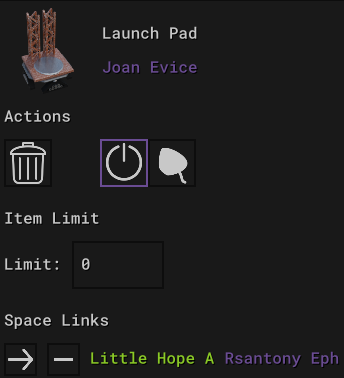
Wiki
There’s now an in-game wiki with all the information about the game. You can open it from the the main / left menu via the ? button.
This (and the tutorial) will replace the guide from now on.
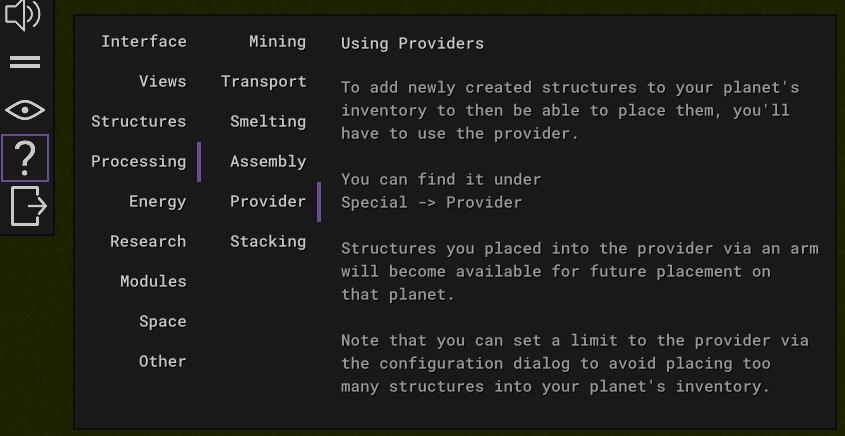
Tutorial
In addition to the wiki, there’s now also a tutorial.
It’ll guide you through the major phases of the game (Due to that, the starter is not preselected anymore).
The tutorial shows a title, the task itself and some details and tips. Once you fulfill a task, the next step will appear.
Note the (yellow) highlight border around UI elements which are also part of the tutorial to guide you to the correct action. It will for example also highlight the recipe you need.
You can turn the tutorial off via the render settings.
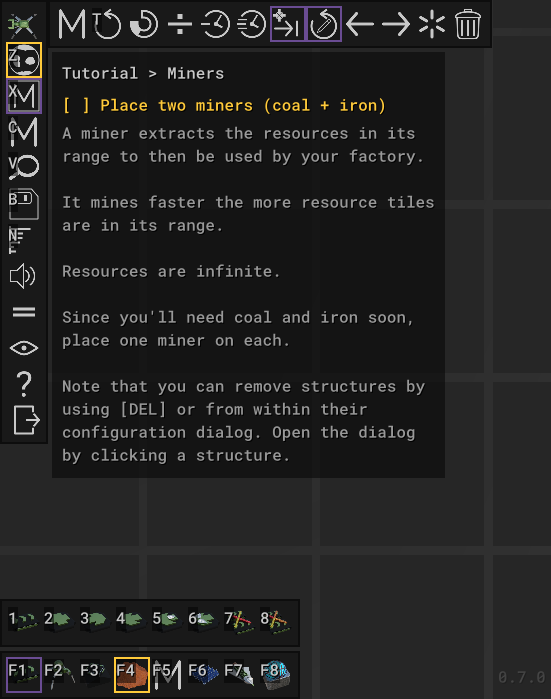
Cursor / Influence Grid
I added a new effect for the influence grid (in world view) and the cursor in general (in the planner).
It’s a grid that matches the game’s tiles and highlights influence. It reacts very smoothly to the cursor’s movement, check it out!
(I dropped the ‘cursor cross’ since there’s no need for it anymore)
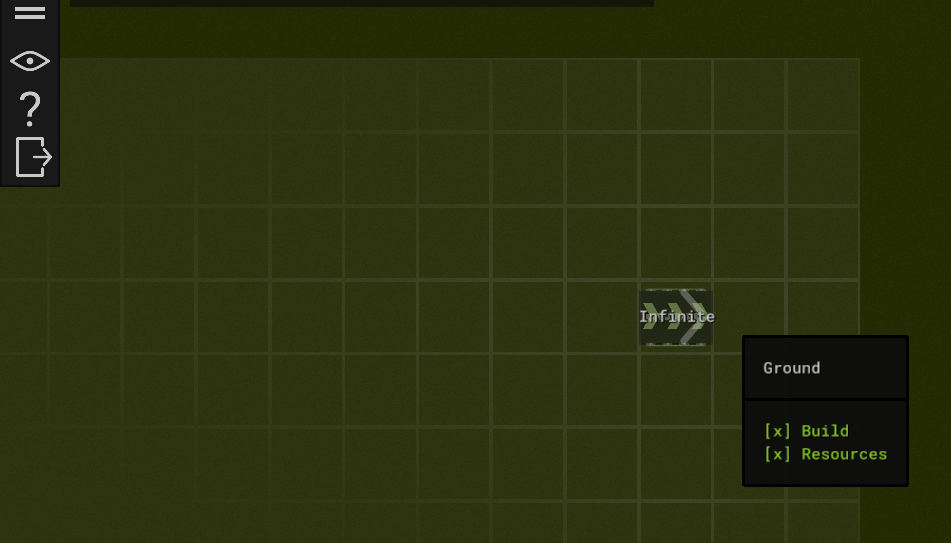
Structure Names
I added a random name generator that is now used to generate a name for every structure you place.
The main reason for this was to have meaningful data when displaying links (instead of just a number).
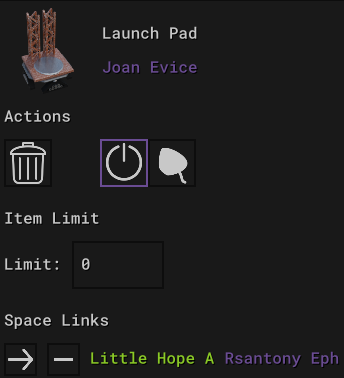
Delta V + Rocket Fuel
Previously cargo ships didn’t require any fuel for their flights. From now on ships require fuel depending on the Delta V value of a flight. This value depends on the flight’s planets’ Delta V value and their distance.
You’ll now have to place enough fuel into the launch pad for the cargo ship to take off. For this I introduced the new Rocket Fuel recipe that is unlocked with the space technology.
It is now also possible to setup flights within a single planet.
Flights are now also rendered in such a way that their path goes from launch pad to landing zone, instead of just connecting the planets’ centers.
Other, Minor Improvements
-
The categories
MiningandMaterialswere merged into one - The launch pad tooltip is now more compact
- Selection modes are now described better
- There’s now a tooltip for the focused planet
-
Camera switching is now done via
Shift+F1-F10(justF1-F10is now used for the new hotbar)
Fixes
- When copying a launch pad, its limit value is now also copied
- Research progress is now correctly displayed in the tooltip. Previously there were many, empty lines
- Removed the (unwanted) ability to link one launch pad to many landing zones